As you work towards selling your tickets, being able to track where ticket buyers come from is a great way to see where your efforts have paid off. This is why we have introduced the button “Promote This Event” on every event page. Listed below are the steps to take so you can effectively track your promotions on your events.
As you work towards selling your tickets, being able to track where ticket buyers come from is a great way to see where your efforts have paid off. This is why we have introduced the button “Promote This Event” on every event page. Listed below are the steps to take so you can effectively track your promotions on your events.
- Login to the Back Office ( http://www.stubwire.com/backoffice/ )
- Click VIEW to the right of the event you would like to Promote.
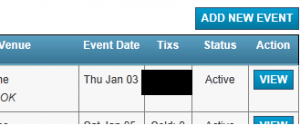
- On the right side of the event page you will see a column of Action Items. Click on the Promote This Event
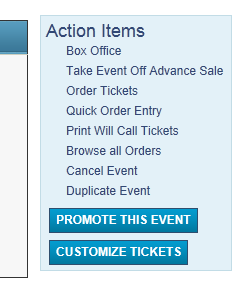
- You will click on the blue button in “Tracking Links” that says Go To Tracking Links.
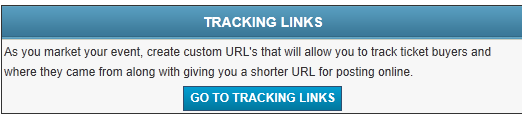
- You will now see the below screen where you need to type in a tracking code to use.This can be anything you want as long as it only includes numbers and letters (no spaces). So if you are going to be posting the event on twitter, we suggest making the tracking code Twitter01072012 which would stand for “Twitter 01/07/2012” (the date you posted it on twitter). Once you come up with your Tracking Code click the Generate Link button.
- Now you have your custom “Tiny” tracking link for you to copy and paste anywhere you need

It will also display in the reports
![]()
If you would like to generate a qrCode that can be tracked visit How to create Tracking qrCodes
