Open “Configure And Test” application via the Windows Search Bar. <See Image Below>
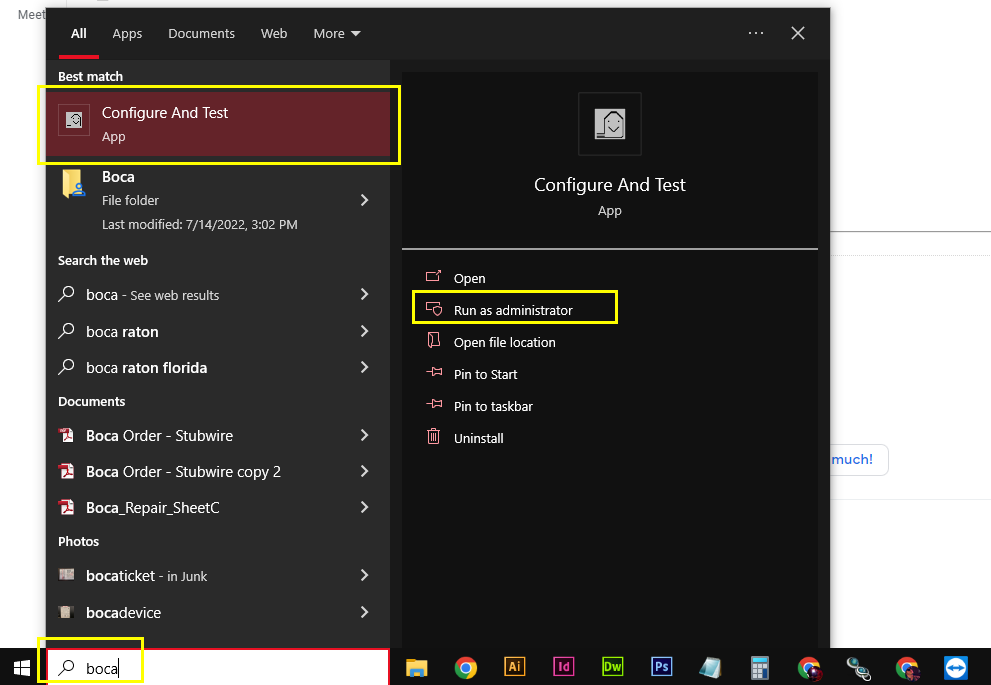
If this program is not installed on your computer follow the instructions at https://www.bocasystems.com/documents/Testing%20a%20BOCA.pdf to install the application.
Once open, complete the following steps:
STEP 1:
Select Printer Driver in the top-left corner of the application.
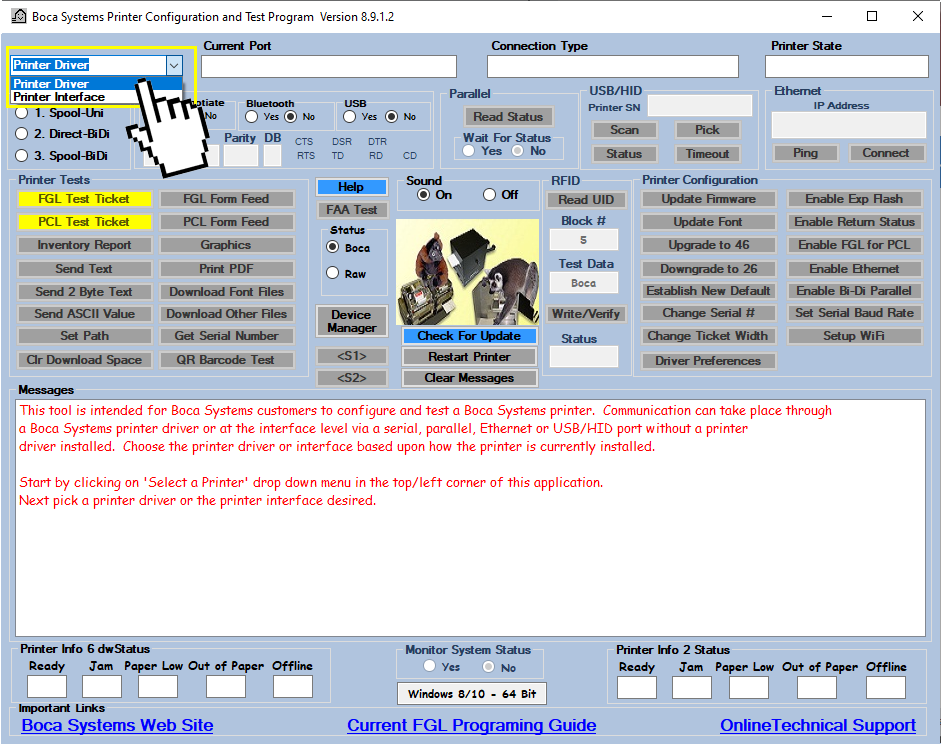
STEP 2:
Select the Boca printer from the Devices menu and press OK
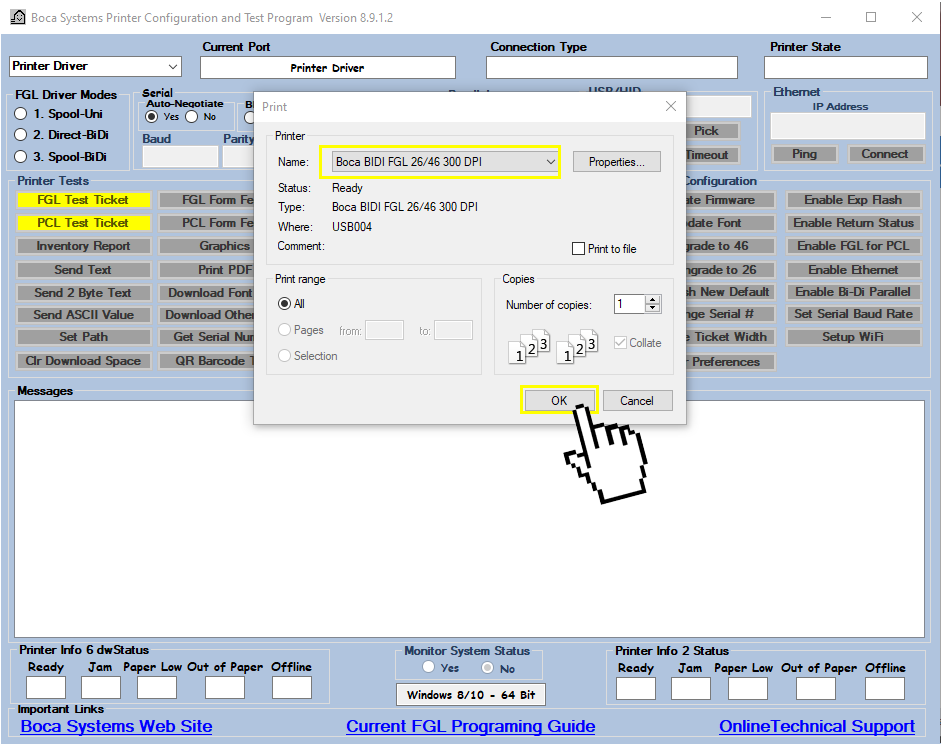
STEP 3:
Printer State should be green and state “Printer Ready”. Click on Update Firmware.
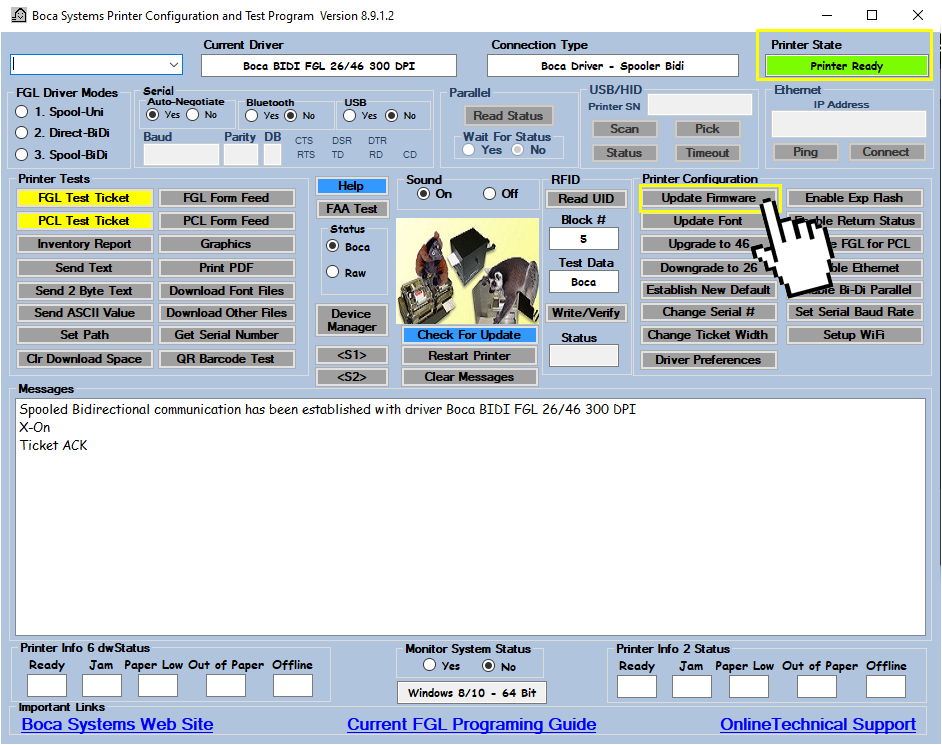
STEP 4:
Make sure you have the correct Firmware file downloaded to this computer. If you need to know which Firmware to install visit Boca Printer Firmware – Which Version to Install
STEP 5:
Locate the recently downloaded .bin Firmware file and press open. The printer will begin to download the new Firmware and update. This will take about a minute and you’ll know its loaded when you hear the printer reset.
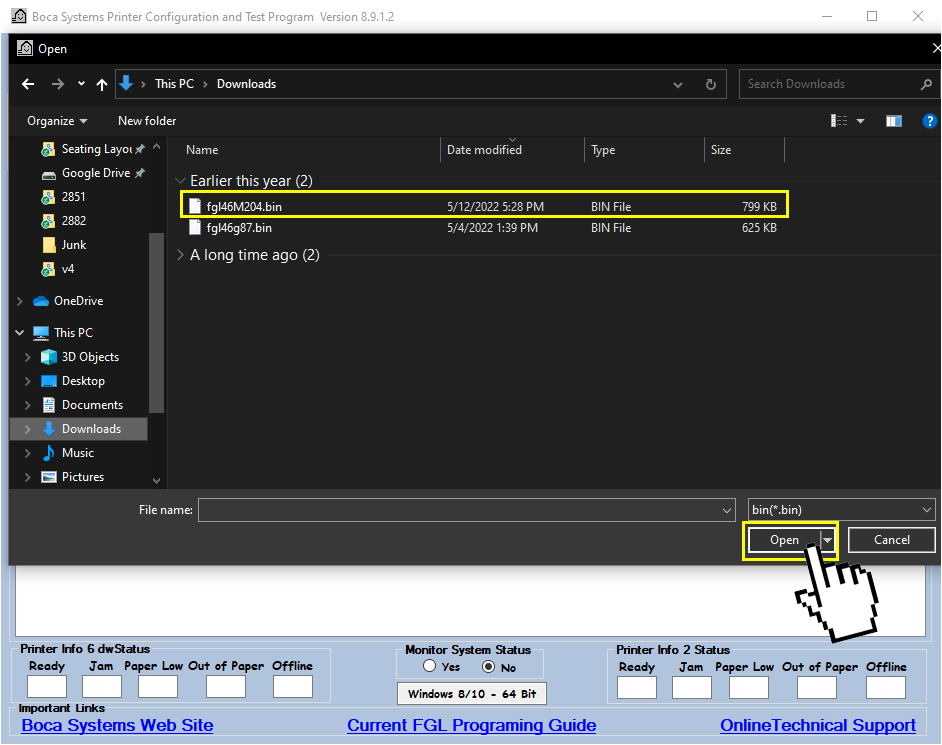
STEP 6:
Close the Configure and Test application once complete. Login to Stubwire.com and “View” an upcoming event. On the right click Customize Tickets.
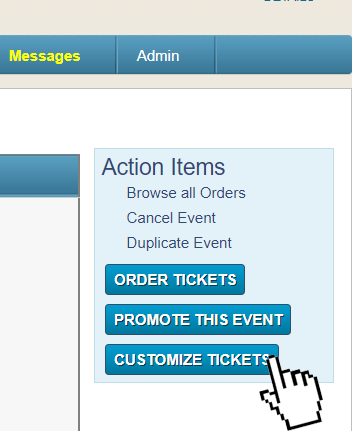
STEP 7:
Select which qrCode make the most sense for your event and click Update Format.
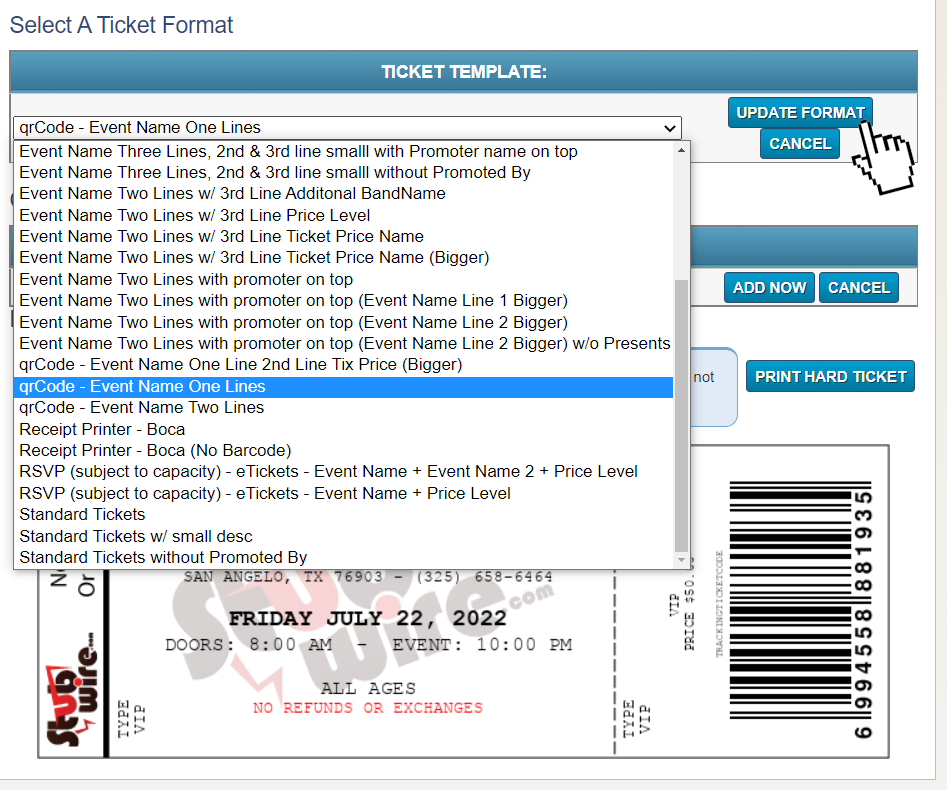
STEP 8:
Click “Print Hard Ticket” to get a Test ticket with a QR Code.
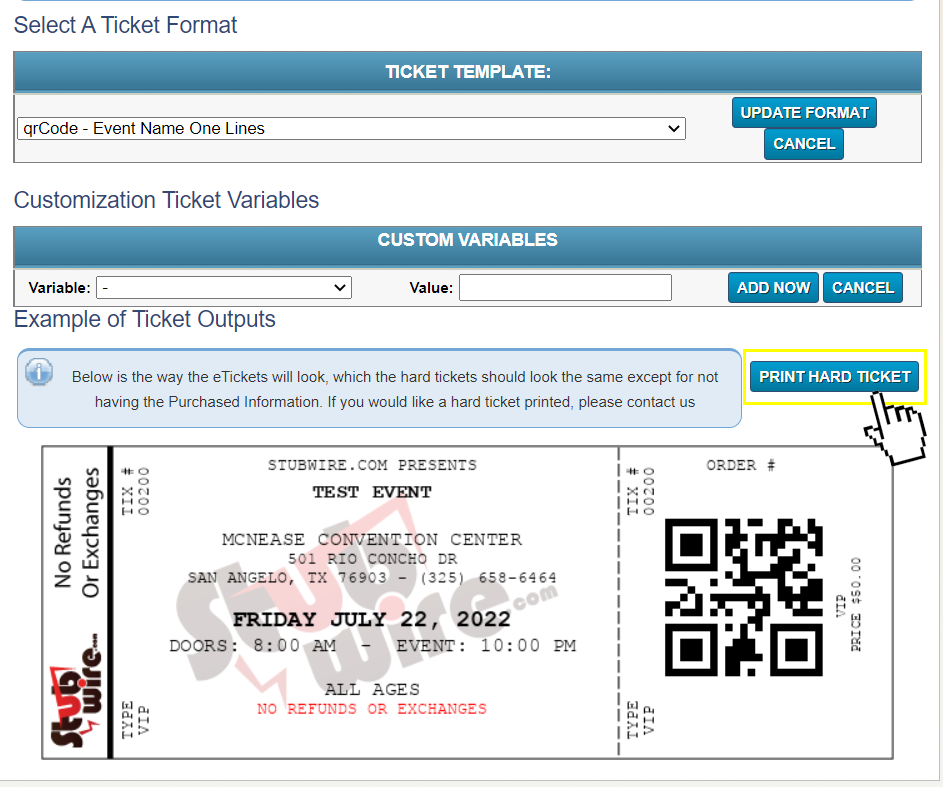
STEP 9:
Verify that the following items are shown on the ticket.
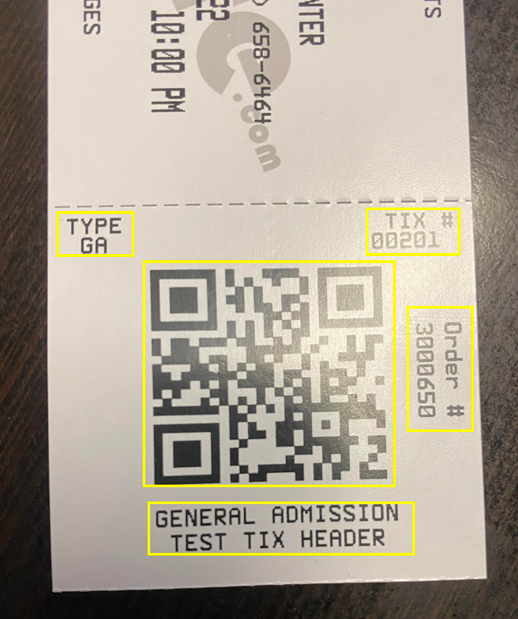
If the printer ticket does not match what is shown above contact Stubwire.com
