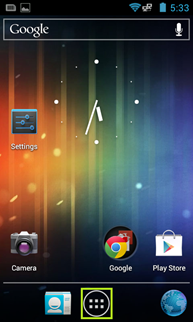This article will explain how to use the StubWire application with our Handheld Scanners
- Select the tile icon at the bottom middle of the screen

- Once the app menu has opened swipe left to navigate to the second page where the StubWire app is located. A username and password will be provided in a separate document if you do not already have a login.
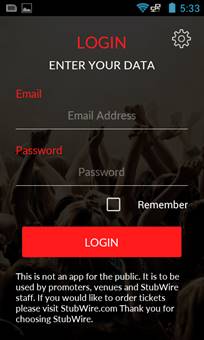
- Now that you have the app open you will be prompted to log in with a username and password. This will be provided to you in a separate document if you do not have a login.
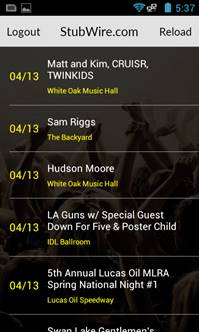
- After you have logged in with your username and password you will see a list of events; Select the event you are scanning for
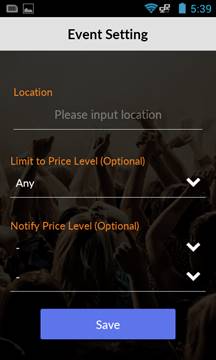
- The next menu will have you input the location you are scanning at (Example:Gate 1). You are also able to limit the scanner to only be able to scan one price level which is useful for VIP entrances, and are able to set alerts when a certain price level is scanned which is also useful for VIP entrances.
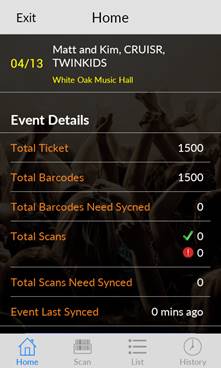
- Now you are at the home screen which will give you information about the event you are scanning for
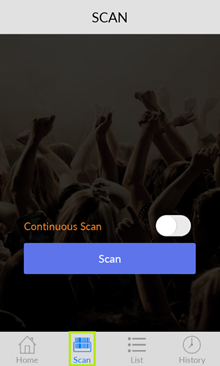
- To scan select the scan menu located at the bottom of the screen

- To scan tickets you can use the on touchscreen scan button or use the two hardware buttons located on either side of the device
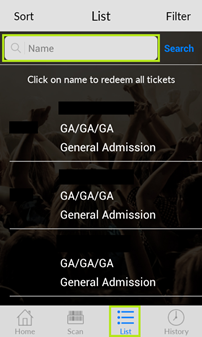
- To lookup an order select the list menu at the bottom of the screen and type in the name on the order

- To search the history of what the scanner has scanned select the history menu in the bottom right hand corner