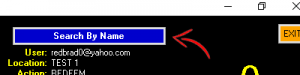Understanding how to setup your desktop scanning
- Connect to WiFi
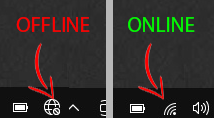
- Click the Bar-code on the screen or Should say “Desktop Scanning”
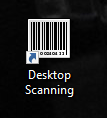
- Log in with your BackOffice login or stubwire.com can generate a login and password. (This should be set up days before the event).
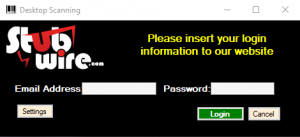
- Then Double Click on your event. This will download your event.
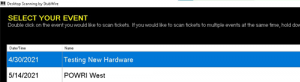
- Location helps track where tickets were scanned in from. Label it something like:
– East Gate 1
– East Gate 2
– West Gate 1
– West Gate 2
Other Options do not matter, Scan count can be taken off to hide how many people have come in.
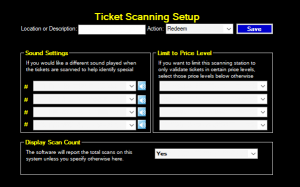
- Once you click Save you are ready to scan.
- MOBILE PHONE scanning can be difficult, if difficult turn their brightness up and this should resolve it. Sunlight can also make it difficult on screens.
- If you have issues finding the tickets then click search in the top right hand side of the screen and you can search by their name, order number, and ticket number. MUST CLICK “Back To Barcode Scanning” TO CONTINUE SCANNING MORE TICKETS.