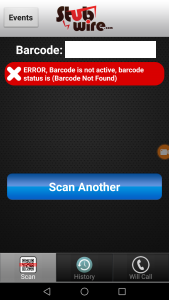If you have downloaded our Android software to your cell phone, this will walk you through some of the basic steps needed to be able to scan your tickets.
- First before scanning can begin you need to ensure that you are connected to a network
- So from homepage you need to click settings
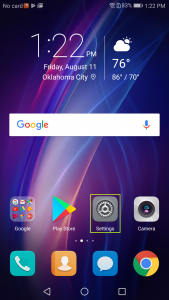
- Once in settings click Wi-Fi
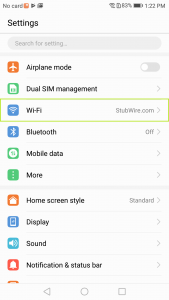
- Then select desired Wi-Fi network
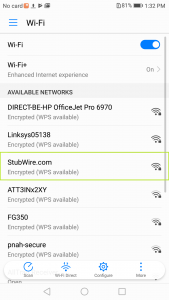
- Enter Password
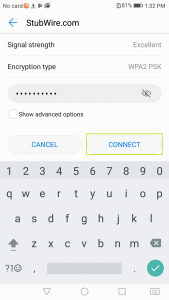
- Click Connect
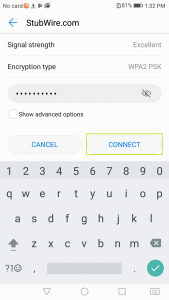
- Then exit settings once you know that you have successfully joined that network
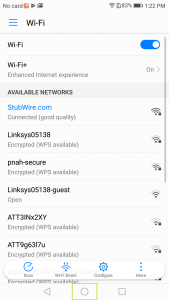
- Now that you have connected to a network locate the stubwire app
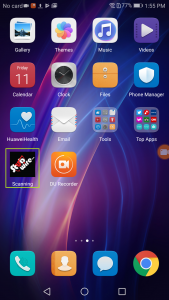
- Once inside the StubWire Scanning App enter your username and password in the highlighted fields then click login
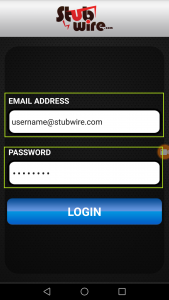
- You will have a list of events on the following menu. The events are listed by the current date. So the event you are scanning for will be on the list in close proximity to the top
- Select the event you are scanning for
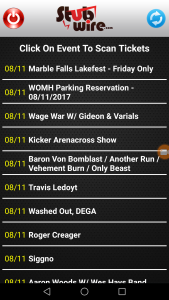
- Select scanning logo
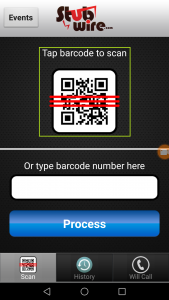
- To scan a ticket center the red line perpendicular to the barcode’s lines.

- The following example is of a valid ticket scan. To scan another ticket just click scan another.
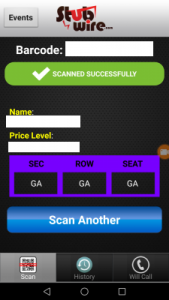
- The following example is of an invalid ticket scan