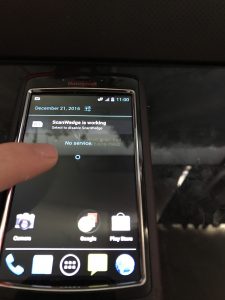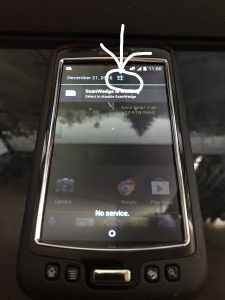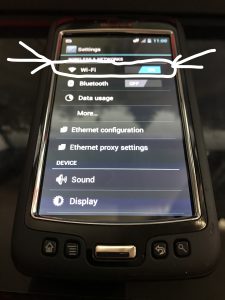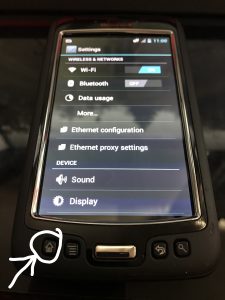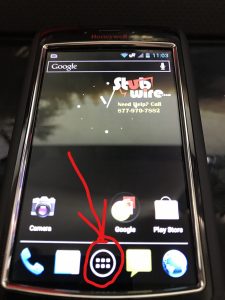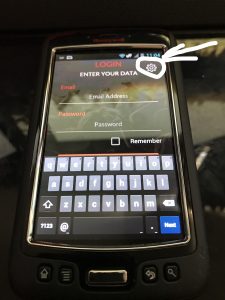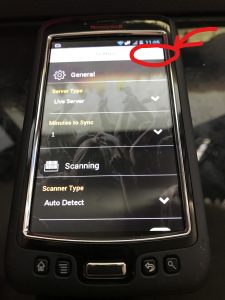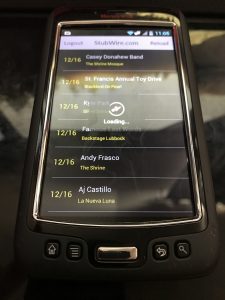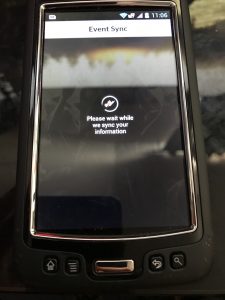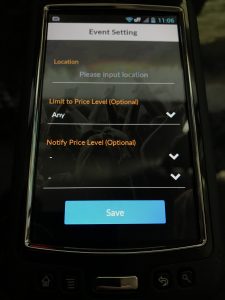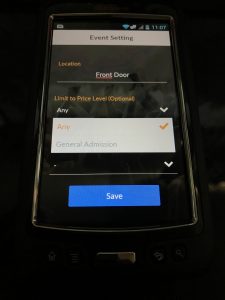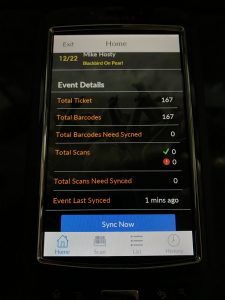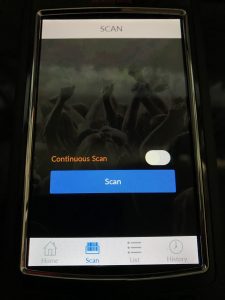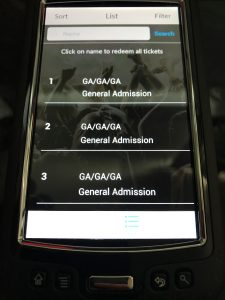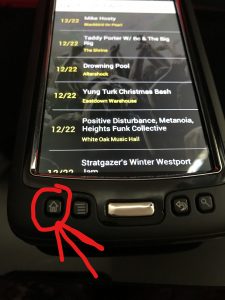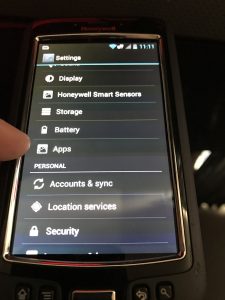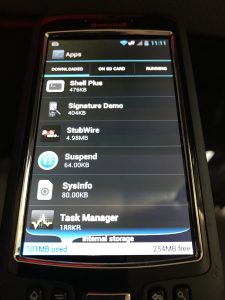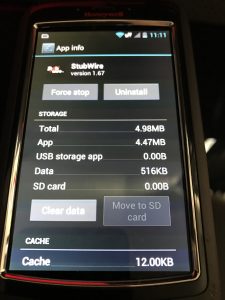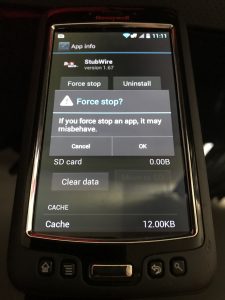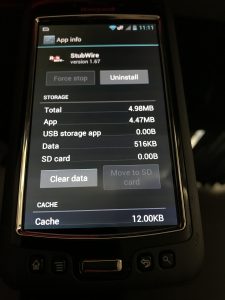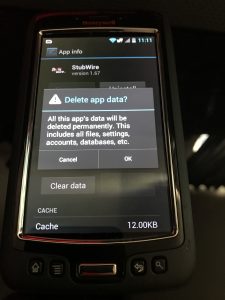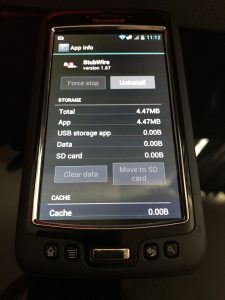This Article will guide you through the Use of a Honeywell Handheld Scanner.
2. The screen should come up to this unlock the device.
3. Once unlocked, slide your finger down from the top of the screen to access the settings menu.
4. Connect the device to your WiFi network by selecting WiFi on the screen and once finished hit the home button on the Device.
5. Once at the main menu you can Will select the app page and go to the second page to find the Stubwire.com App
6.Open the Stubwire.com App and click the settings in the top right hand corner and ensure the settings match the picture and then click save in the top right hand corner and sign in.
7. Once signed in a screen will load with a list of events, simply click your event and it will begin to load. Please be patient as the number of tickets and connectivity can sometimes slow the loading process.
8. Once loaded the event options will load. You can then specify the Location of the scanner and limit it to the type of tickets the scanner will accept. Once settings are set you can hit save and move to the next page.
9. There are several tabs at the bottom. The Home, Scan, List, and History tabs. First tab to use is the scan tab, this is the screen used to scan tickets. There are two buttons on the side to scan manually one by one or simply click the continuous scan and scan as quickly as the handheld will. To ensure it scanning properly there is white light with a red bar.
This is The Scan tab.
These are the buttons on the side. 
This is how the light should look.
10. The list screen allows you to search names, ticket numbers, and redeem tickets.
11. You may manually sync the tickets at the end of the night, its best suggested to wait because it can take very long amounts of time to sync if many tickets have been used. 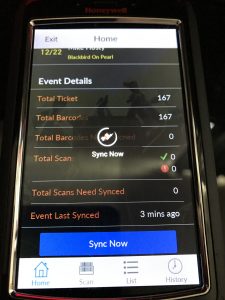
12. If for some odd reason the software starts to fail or will not load properly click the home button and navigate back to settings, scroll down to apps under settings.
13. Open apps in settings and scroll down to the StubWire.com app.
14. First click Force Stop to stop the application.
15. Once stopped clear the datta of the app and all buttons should be cleared.
16. Once all info has been cleared hit the home button once again and follow through the first steps.