It is best to disable BIDI Printing for the fastest printing. Follow these easy steps to make the change on your system.
- Go to the Devices and Drivers page.
If the printer drivers are not visible, uninstall printer (may require a restart)when the computer reboots the drivers should be visible. - Right click on the Boca BIDI print driver in question and click on Printer properties.
- Click on the Port tab and uncheck the Enable bidirectional support box (as shown below).
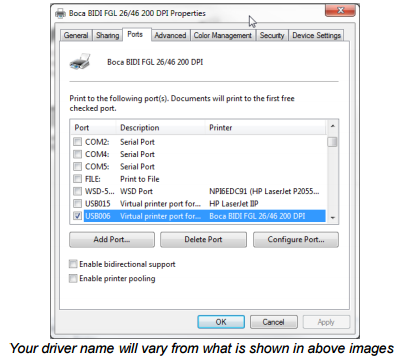
- Click on the OK button and try your application again.
Make the below additional change if you are still having an issue.
Print directly to the printer
- Go to the Devices and Drivers page.
- Right click on the Boca BIDI print driver in question and click on Printer properties.
- Click on the Advanced tab and click on the Print directly to the printer radio button (as shown below).
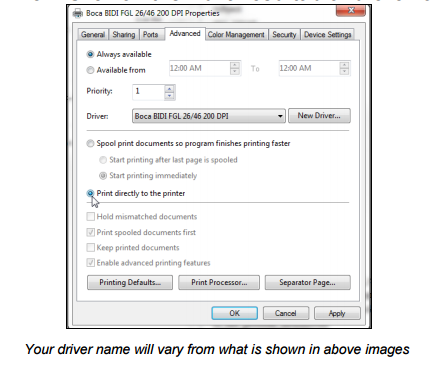
- Click on the OK button and try your application again.
Windows 10 Configure
- Download http://www.bocasystems.com/documents/configure_boca.exe
- Install Application
- Right click on the boca application on desktop and select properties
- Click Compatibility Tab
- Select “Run this program in compatibility mode for” and select “Windows XP (Service Pack 3) then click OK
- Open the Boca program and then have it run the update
- Select “Select A Printer” drop down and then select Print Driver
- Select the boca from the list
- Click the yellow FGL Test Ticket button
- Select “Standard – FGL” and print 1 ticket
Print Spooler Not Responding?
If you get an error while trying to view the properties of the printer saying that you need to restart the print spooler, do the following:
- Search for “Settings”
- Click “View Local Services”
- Right click Print Spooler from the list and click Start or Restart Print Spooler
