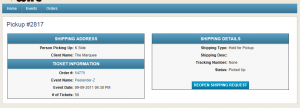Sometimes you are away from the office but you need to put in an order for someone in your office to print. Adding them as Hold for Pickup is a great way so you can make sure the order is put in accurately.
- On the HOME tab in the Back Office, you will see a Orange Box letting you know that you have an order held for Pickup. Click VIEW will take you to the list of all the orders that are set for you to print.
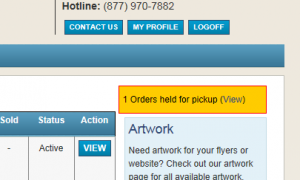
- Click VIEW to the right of the order that you wish to print the tickets for
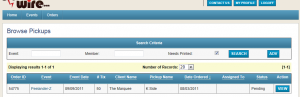
- Click the Take Ownership button saying that you are printing the tickets
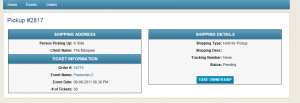
- Click the button Print Tickets and the tickets should start printing automatically and you are done.
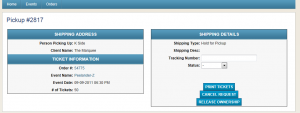
- If you refresh the web page, you will notice that it will show you have already printed the tickets.